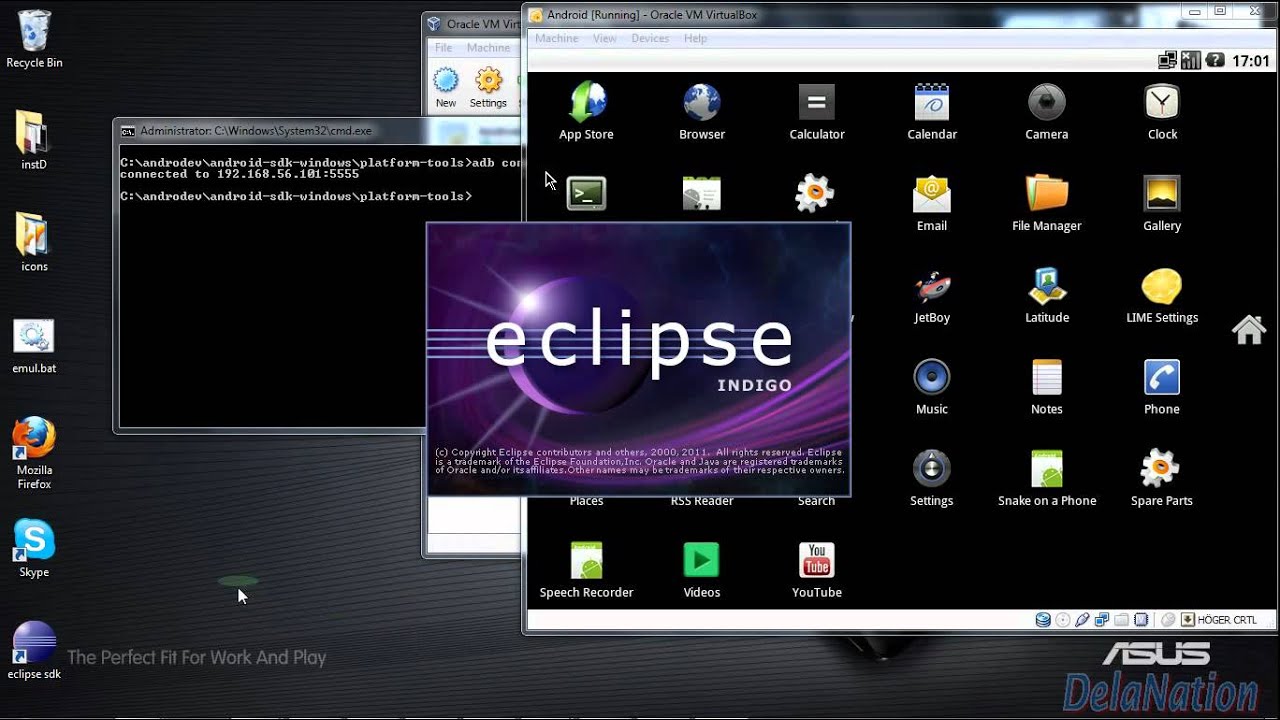
In this page, you will learn what softwares are required for running an android application on eclipse IDE. Here, you will be able to learn how to install the android SDK and ADT plugin for Eclipse IDE. Let's see the list of software required to setup android for eclipse IDE manually.
2. Download and install the Eclipse for developing android application
3. Download and Install the android SDK
4. Intall the ADT plugin for eclipse
5. Configure the ADT plugin
6. Create the AVD
7. Create the hello android application
1) Install the Java Development Kit (JDK)
For creating android application, JDK must be installed if you are
developing the android application with Java language. download the JDK
2) Download and install the Eclipse IDE
For developing the android application using eclipse IDE, you need
to install the Eclipse. you can download it from this location download the
Eclipse
3) Download and install the android SDK
First of all, download the android SDK In this example we
have installed the android SDK for windows (.exe version).
4) Download the ADT plugin for eclipse
ADT (Android Development Tools) is required for developing the
android application in the eclipse IDE. It is the plugin for Eclipse IDE that
is designed to provide the integrated environment.
For downloading the ADT, you need to follow these steps:
1) Start the eclipse IDE, then select Help > Install new software...
2) In the work
with combo box, write https://dl-ssl.google.com/android/eclipse/
3) select the checkbox next
to Developer Tools and click
next
4) You will see, a list of tools to be downloaded here, click next
5) click
finish
6) After completing the installation, restart the eclipse IDE
5) Configuring the ADT plugin
After the installing ADT plugin, now tell the eclipse IDE for your android SDK location. To do so:5. Select the Window menu > preferences
6. Now select the android from the left panel. Here you may see a dialog box asking if you want to send the statistics to the google. Click proceed.
7. Click on the browse button and locate your SDK directory e.g. my SDK location is C:\Program Files\Android\android-sdk .
8. Click the apply button then OK.
6) Create an Android Virtual Device (AVD)
For running the android application in the Android Emulator, you need to create and AVD. For creating the AVD:
1. Select the Window menu > AVD Manager2. Click on the new button, to create the AVD
3. Now a dialog appears, write the AVD name e.g. myavd. Now choose the target android version e.g. android2.2.
4. click the create AVD




Very nice...
ReplyDeleteSakarya
ReplyDeleteKayseri
Van
Konya
Samsun
4VCR
2F22E
ReplyDeleteThreads İzlenme Satın Al
Okex Borsası Güvenilir mi
Coin Para Kazanma
Tumblr Beğeni Satın Al
Parasız Görüntülü Sohbet
Sohbet
Raca Coin Hangi Borsada
Tiktok İzlenme Satın Al
Coin Kazanma
C86EC
ReplyDeleteNonolive Takipçi Satın Al
Tesla Coin Hangi Borsada
Yeni Çıkacak Coin Nasıl Alınır
Mexc Borsası Kimin
Gate io Borsası Güvenilir mi
Tumblr Takipçi Hilesi
Kripto Para Nasıl Çıkarılır
Coin Üretme
Twitter Trend Topic Hilesi
3EF474B84E
ReplyDeleteinstagram kaliteli takipçi
1B0B06DBB0
ReplyDeleteucuz twitter takipçi
tiktok beğeni satın al
aktif takipçi
telafili takipçi
yabancı takipçi
4550A9777D
ReplyDeletemmorpg oyunlar
sms onay sitesi
mobil ödeme bozdurma
takipçi satın alma
-